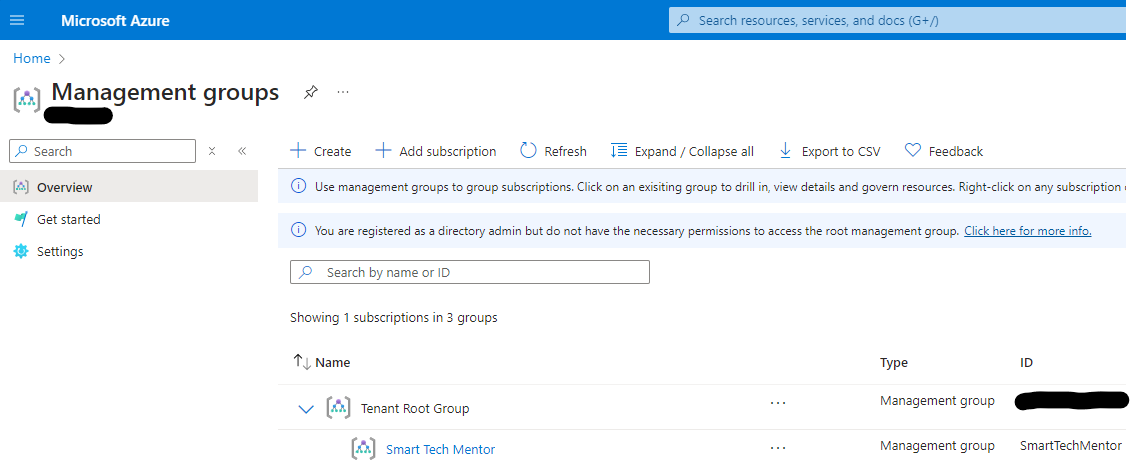What are Azure Management Groups?
Azure Management Groups are a way of grouping your Azure subscriptions and applying policies, permissions, and compliance across them. They are useful for organizations that have multiple subscriptions and need to manage them efficiently and consistently.
Azure Management Groups are hierarchical, meaning that you can create a tree structure of management groups and subscriptions, and inherit the settings from the parent group. For example, you can create a management group for your entire organization, and then create sub-groups for different departments, regions, or projects. You can then assign roles, policies, and budgets to each group, and they will apply to all the subscriptions and resources under that group.

Why use Azure Management Groups?
Azure Management Groups can help you with several scenarios, such as:
- Applying governance and compliance across your Azure environment. You can use Azure Policy and Azure Blueprints to define and enforce rules and standards for your resources, such as naming conventions, tags, locations, and resource types. You can also use Azure Security Center and Azure Sentinel to monitor and protect your resources from threats and vulnerabilities.
- Managing access and permissions across your Azure environment. You can use Azure Role-Based Access Control (RBAC) and Azure Privileged Identity Management (PIM) to grant and revoke access to your resources, and audit the actions of your users and administrators. You can also use Azure Active Directory (AAD) to integrate your identity and access management with your on-premises or cloud-based directory service.
- Optimizing costs and budgets across your Azure environment. You can use Azure Cost Management and Azure Advisor to track and analyze your spending, and get recommendations on how to reduce costs and improve performance. You can also use Azure Budgets and Azure Reservations to set and manage your spending limits and reserve resources in advance.
How to get started with Azure Management Groups?
To get started with Azure Management Groups, you need to have an Azure account and at least one subscription. You can then follow these steps:
- Create a root management group. This is the top-level group that contains all your other groups and subscriptions. You can use the Azure portal, Azure CLI, or Azure PowerShell to create a root management group. You can also use the Azure Management Groups API or SDK to programmatically create and manage your groups.
- Create child management groups and subscriptions. You can create as many child groups and subscriptions as you need, and nest them under the root group or other parent groups. You can use the same tools as above to create and manage your child groups and subscriptions.
- Assign policies, permissions, and budgets to your management groups. You can use the Azure portal, Azure CLI, or Azure PowerShell to assign policies, permissions, and budgets to your management groups. You can also use the Azure Policy, Azure RBAC, Azure Cost Management, and Azure Budgets APIs or SDKs to programmatically assign and manage your settings.
If you want to learn more about Management Groups stay tunned or check Microsoft website here: Organize your resources with management groups – Azure Governance – Azure governance | Microsoft Learn